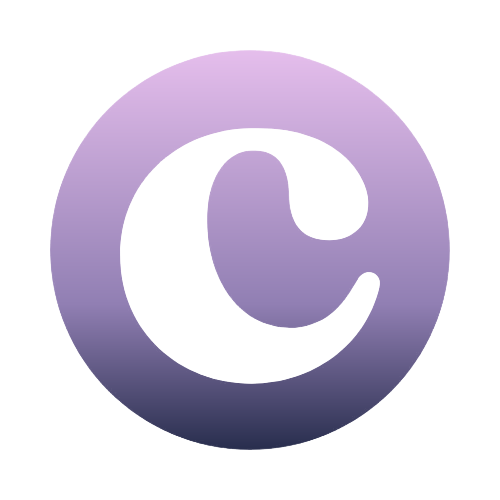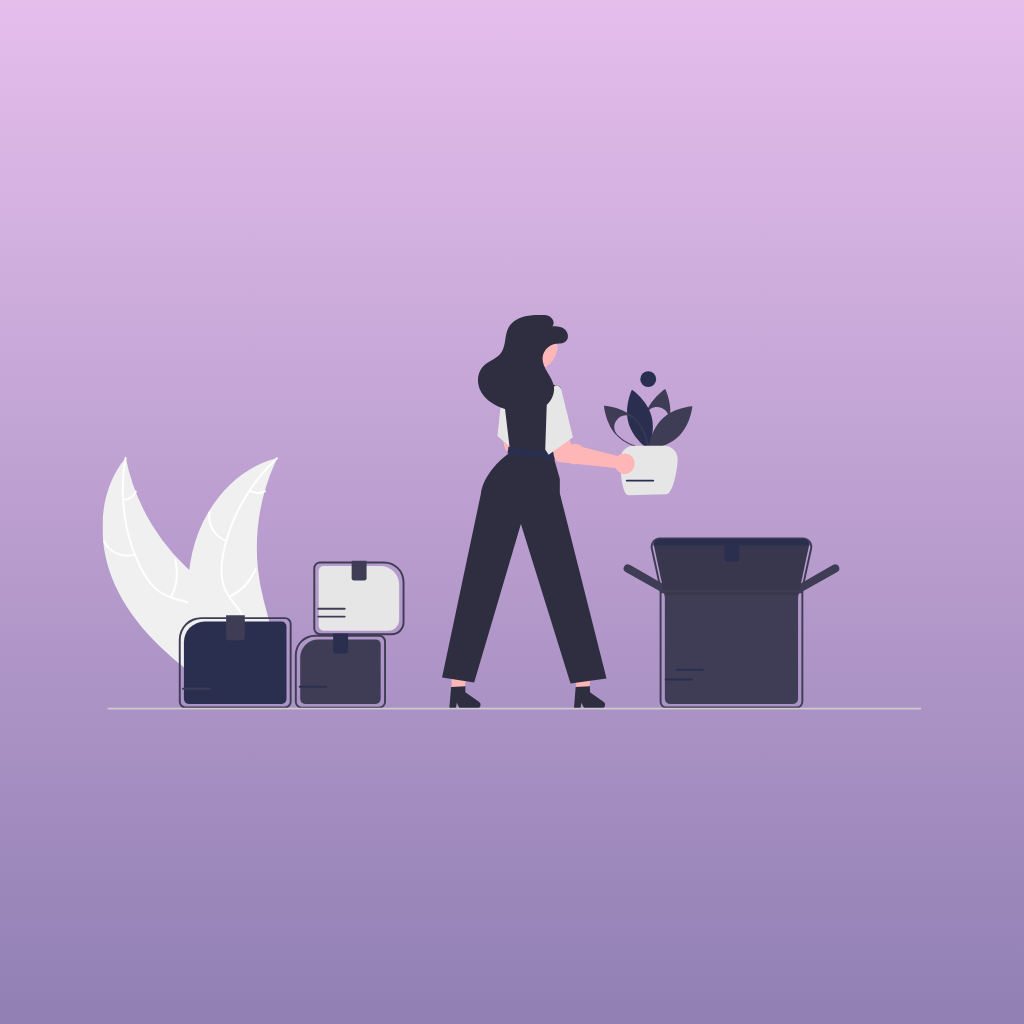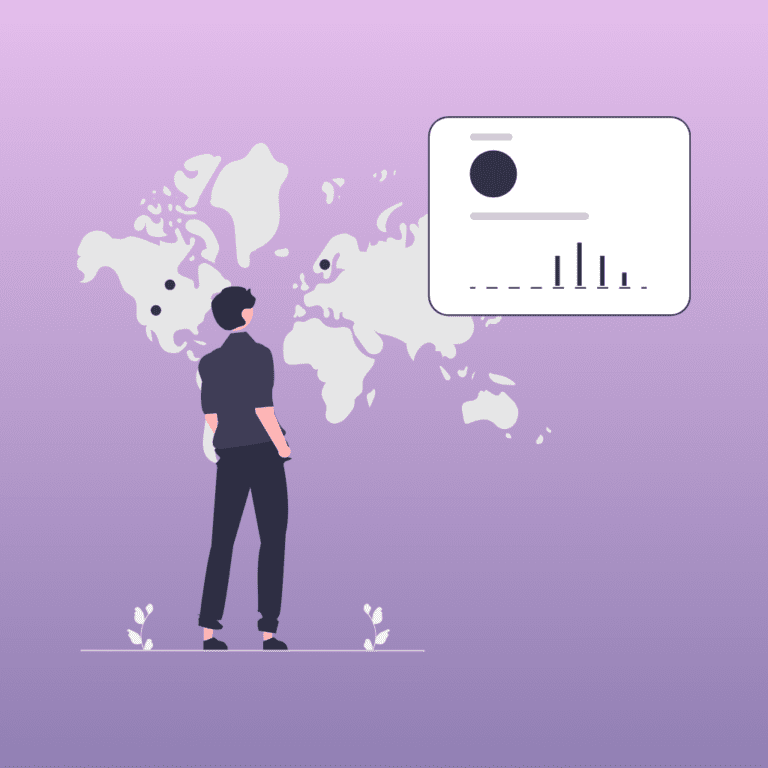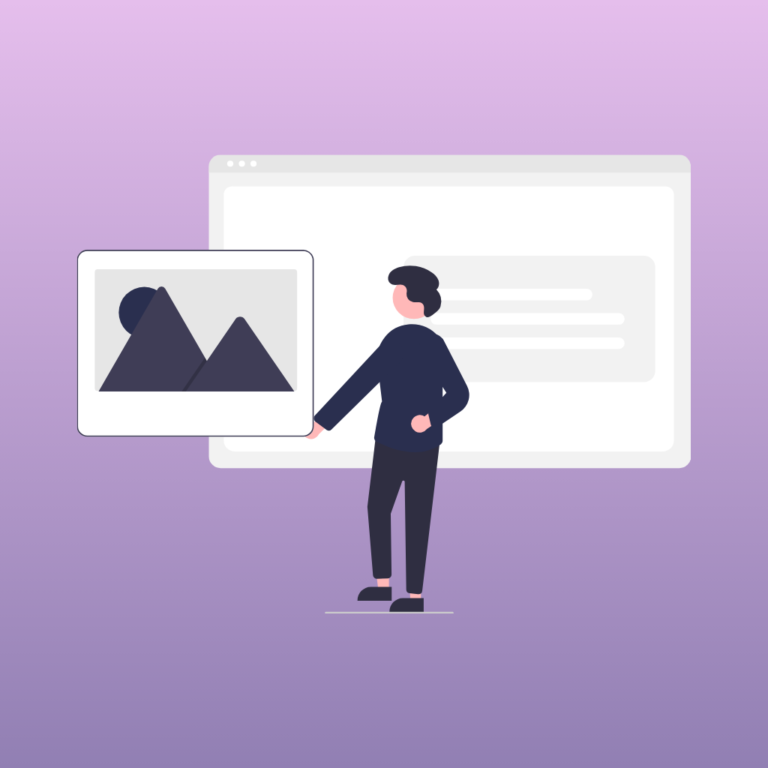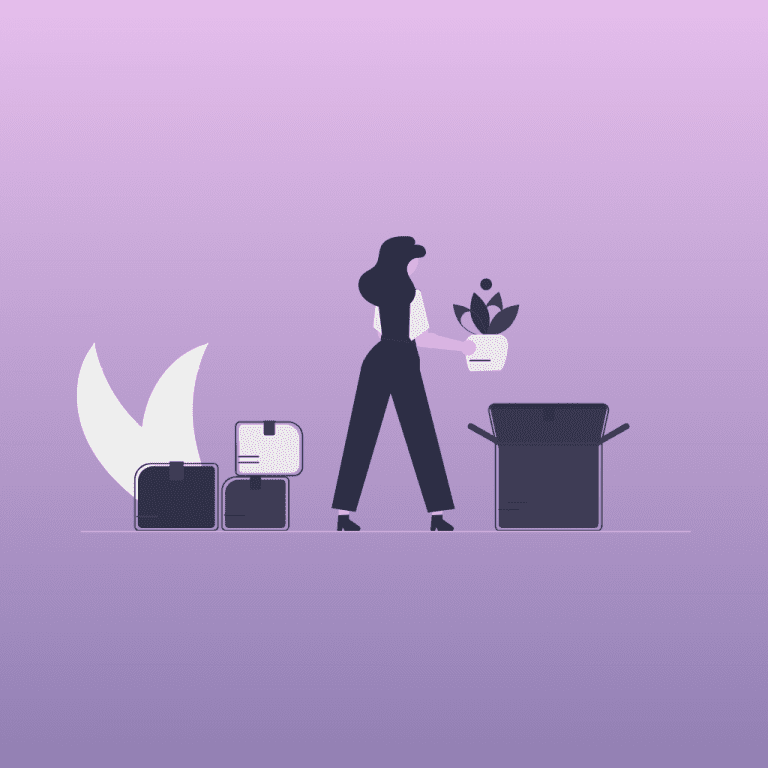What should you be familiar with?
It is important to be familiar with a certain context of web creation before understanding how to migrate a local website to WordPress. Methodology and some foundations in semantics, design, and programming are crucial. The good news is that nowadays there are many ways to learn, and on the internet, you can find quite comprehensive courses, both free and paid, to reach a basic level of web development without being a programmer.
I’ll give you some advice and share with you some links from where you could find more information about this subject and migrate a local website to wordpress.
Visual Code : HTML, CSS and Sass
The first thing you should have is a code editor. There are many options, but the recommended one to start with is Visual Studio Code. The good news is that you can download it for free, both for Mac and Windows.
Have a good understanding of HTML, which is a HyperText Markup Language used to structure and display a web page and its contents. For example, to structure a title, a subtitle, or a paragraph. On the other hand, have some basics of CSS, which is a language that handles the design and presentation of web pages. Finally, let’s talk about Sass, which is CSS with superpowers. This means it is a way to use CSS design in a more organized and professional manner.
JavaScript and Json files
JavaScript plays a very important role because, in simple terms, it will be the facilitator to integrate a file where all our information will be built, compiled, and grouped. There are different sources on the internet where you can find step-by-step guides on how to use and install what is called Node.js.
On the other hand, it is important to know a bit about the functioning of a JSON file, which is the namespace object containing static methods for parsing values from and converting values to JavaScript Object Notation.
PHP and WordPress Functions
PHP is a programming language that enables the dynamic enhancement of web pages. It is very powerful, and through logical code and functions, you can automate many aspects of your website. For instance, gaining complete control of your navigation bar or footer.
Much of what I’ve learned about how to migrate a local website to WordPress, I acquired through a paid course on Udemy, which is very pedagogical and teaches from basic to advanced concepts
All-in-One WP Migration Plugin
If the above information is familiar to you, we are undoubtedly speaking the same language, and you have likely encountered the question of how to migrate a local website to WordPress.
The quickest way is through a plugin, which you can install from your local WordPress. The name of the plugin is All-in-One WP Migration. All you need to do is install and activate it. Once you see it on your dashboard, you only need to export your local website to a single file.
Reduce the size of your local WordPress website
Something very important is to reduce the size of the local website because when initially exporting the site, the file will be too heavy to integrate it into the web.
If you’ve come this far, you probably should have in your Visual Studio Code a file called functions.php, which is where all our functions live, or as I like to think of it: the brain of our website.
In particular, there is a very heavy file called node_modules, which is automatically created when we launch the installation of Node.js. Well, it’s precisely this file that we want to exclude when exporting our local website to a file using our plugin.
For this, it’s very simple. Copy the following function, replacing the “name” area with the name you gave to your WordPress theme.
add_filter( ‘ai1wm_exclude_themes_from_export’,
function ( $exclude_filters ) {
$exclude_filters[ ] = ‘name/node_modules’;
return $exclude_filters;
} );
The result after exporting your website? A much lighter file that will be integrated more easily to migrate a local website to wordpress.
Import your local site with All-in-One WP plugin
Once you have exported your local WordPress website, choose a host that supports WordPress online. Nowadays, there is a wide variety available online, both paid and free. WordPress recommends some hosting providers, but you can search for more information and reviews on the internet.
Once you are on the dashboard of your online website, reinstall the plugin: All-in-One WP plugin. This time, import the file you exported from your local website, and thanks to the function you integrated earlier on Visual Code Studio, the site can be seamlessly integrated. Keep in mind that the All-in-One WP plugin has a 512MB size limit. So, reducing the size of your website is important to use the plugin for free.
Now, you are able to migrate a local website to WordPress
Migrate a local website to WordPress should now be easy and it involves crucial steps: understanding web development basics, using Visual Studio Code, and learning JavaScript, JSON, Node.js, and PHP.
The All-in-One WP Migration plugin simplifies the process, but users must consider their website size. Choosing a suitable host is key, with WordPress recommendations and online reviews guiding the decision. In conclusion, following this guide ensures a smooth transition, optimizing the website for seamless integration and functionality.